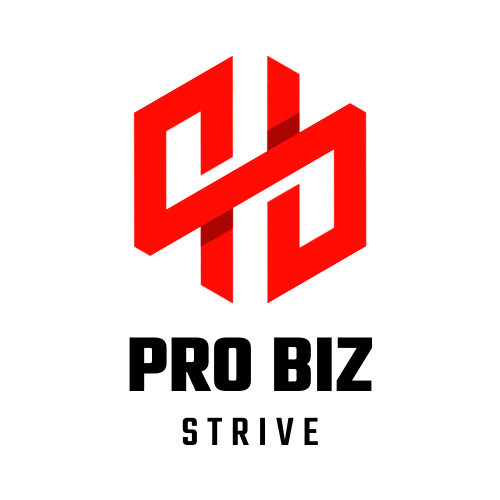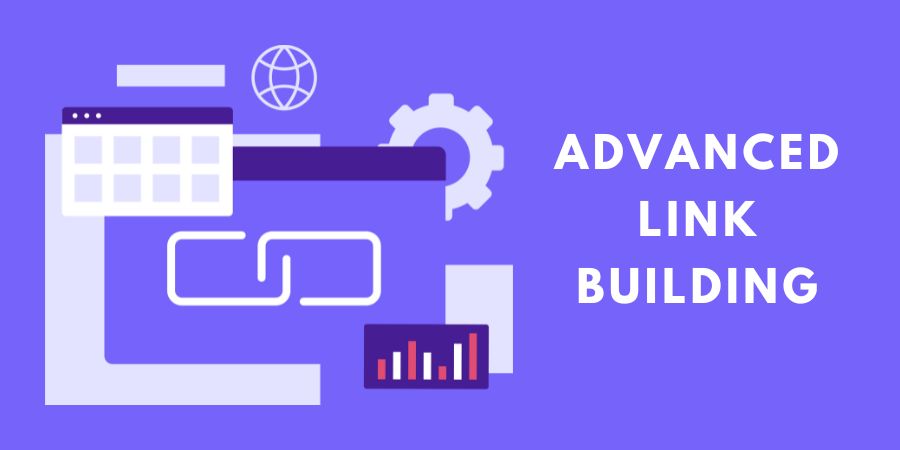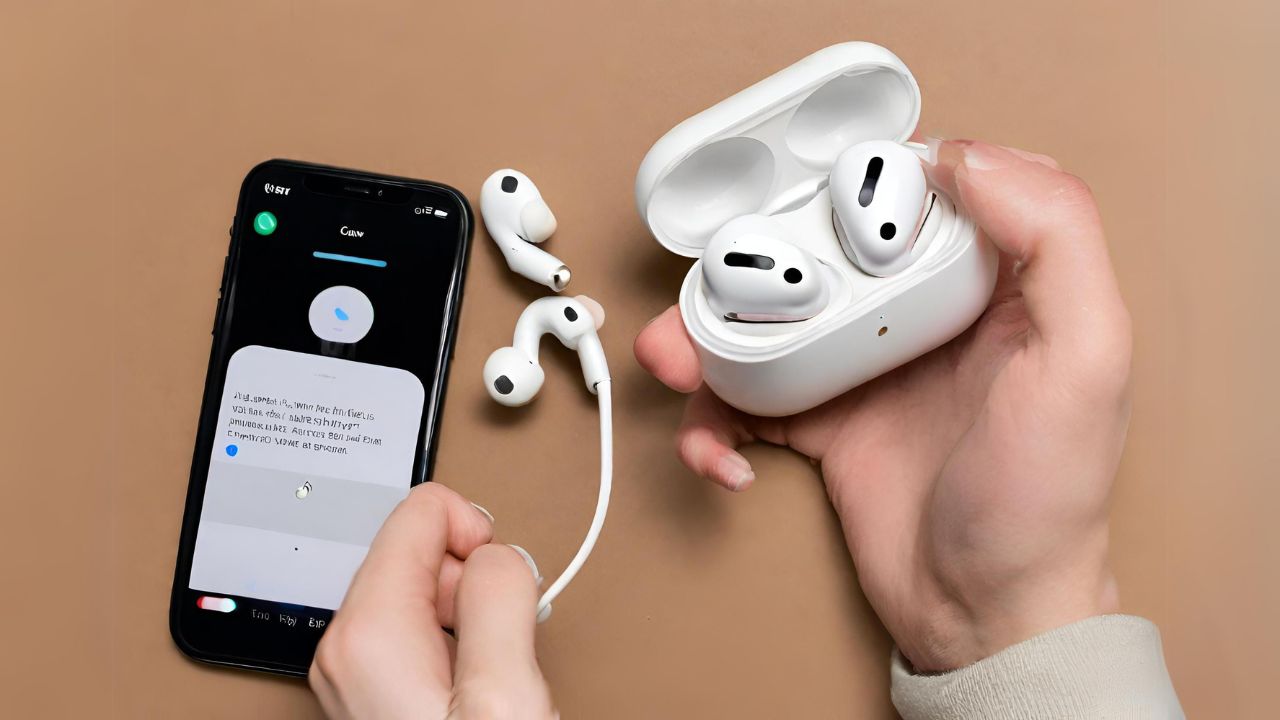
Welcome to the world of Apple’s AirPods Max, where cutting-edge technology meets seamless audio experiences. These premium over-ear headphones offer a blend of sophistication and innovation, delivering exceptional sound quality and a host of features. However, managing their power states and understanding how to turn them off can be a puzzle for many users. In this guide, we’ll unravel the mysteries of AirPods Max power management, shed light on LED indicators, and provide you with simple yet effective methods to power down your device. Let’s dive in and ensure you have full control over your AirPods Max, maximizing both performance and efficiency.
Understanding AirPods Max Power States
Apple’s AirPods Max, equipped with intelligent power management, seamlessly transition between different states to optimize performance and conserve battery life.
Low-Power Mode:
AirPods Max automatically enter low-power mode when not in use. In this state, they conserve energy by reducing background activity while remaining connected to your device. This ensures that when you’re ready to resume listening, the transition is swift and seamless.
Hibernation Mode:
Going a step further, AirPods Max enter hibernation mode after an extended period of inactivity. In this state, the headphones further minimize power consumption, preserving battery life even more effectively. Hibernation mode is a deeper sleep state, allowing AirPods Max to stay ready for extended periods without significantly draining the battery.
Understanding these power states is crucial for efficient use and battery management. While AirPods Max lack a manual power-off button, their intelligent power management ensures they are always ready when you need them. Stay tuned to explore manual power management options in the upcoming sections, providing you with more control over your device’s power states.
Why Can’t AirPods Max Be Turned Off?

The absence of a conventional power-off button on the AirPods Max may raise eyebrows, but Apple’s design philosophy revolves around a balance between user convenience and seamless functionality.
Limitations and Reasons:
AirPods Max are designed to enhance user experience by minimizing manual intervention. The absence of a power-off button simplifies the user interface and ensures that the headphones are always ready to connect when needed. The intelligent sensors inside the AirPods Max detect when they are in use or idle, automatically adjusting their power state accordingly.
Standby and Idle States:
In lieu of a traditional power-off option, AirPods Max rely on standby and idle states. When not actively streaming audio, the headphones enter a standby state, conserving power without fully powering down. During longer periods of inactivity, they transition to an idle state, balancing the need for instant connectivity with efficient power management.
Understanding these design choices provides clarity on why AirPods Max lack a manual power-off feature. As we explore manual power management options in the next section, you’ll discover how to navigate and control your device’s power states effectively.
LED Light Indicators
The LED lights on your AirPods Max serve as a visual guide, providing insights into their current status and power states. Familiarizing yourself with these indicators ensures you stay informed about your device’s condition.
Meaning of Different LED Colors:
- Green Flash: Indicates a fully charged battery when connecting to power or opening the Smart Case.
- Amber Flash: Signals that the battery is in a low state and needs charging.
Understanding Visual Cues:
- LED Off: When not in use, the LED lights may be off, signifying that the AirPods Max are in a low-power or idle state.
- White Pulsing Light: Indicates that the AirPods Max are in pairing mode and ready to connect to a new device.
- Steady White Light: Shows that the AirPods Max are actively connected to a device and in use.
By interpreting these LED light signals, you gain valuable insights into your AirPods Max’s power and connectivity status. This visual feedback complements the absence of a power-off button, offering a user-friendly way to understand and manage your device. In the next section, we’ll explore manual power management methods to further customize your AirPods Max experience.
Manual Power Management
While AirPods Max lack a dedicated power-off button, you can exert manual control over their power states using practical methods. These steps enable you to actively manage your device’s energy consumption.
Steps to Manually Put AirPods Max in Low-Power Mode:
- Place in Smart Case: Putting your AirPods Max in the provided Smart Case automatically triggers a low-power mode, conserving battery life.
- Wait for Inactivity: If the Smart Case is not available, simply leaving your AirPods Max idle for a few minutes prompts them to enter low-power mode.
Forcing Ultralow Power Mode Without the Case:
- Place Face-Down: Placing the AirPods Max face-down on a flat surface can initiate ultralow power mode, reducing power consumption to the minimum.
- Extend Arms: Extending the ear cups outward while placing the headphones face-down can also trigger ultralow power mode.
By leveraging these manual options, you gain more control over your AirPods Max’s power management. Whether you have the Smart Case handy or prefer direct control, these methods offer flexibility in optimizing battery life and ensuring your device is ready for use when you need it. In the following sections, we’ll delve into specific steps on how to turn off AirPods Max in 2024, empowering you to navigate their power states effortlessly.
Turning Off AirPods Max in 2024

As technology evolves, so do the methods to interact with and manage devices like the AirPods Max. In 2024, Apple continues to refine user experiences, offering alternative ways to control your AirPods Max’s power.
Using the Power Button:
- Press and Hold: Locate the power button on your AirPods Max, typically found near the Digital Crown or on one of the ear cups.
- Hold Until LED Flashes: Press and hold the power button until the LED light flashes, signaling that the AirPods Max are powering down.
Using Bluetooth Settings:
- Access Bluetooth Settings: On your connected device, navigate to Bluetooth settings.
- Select AirPods Max: Find and select your AirPods Max in the list of connected devices.
- Disconnect or Forget Device: Depending on your device, either disconnect or forget the AirPods Max to initiate a power-down sequence.
These methods provide an updated approach to turning off your AirPods Max in 2024, offering users more direct control over their device’s power states. Whether you prefer the tactile feel of a button or the convenience of digital controls, these options cater to different user preferences. In the subsequent sections, we’ll explore additional functionalities, including connecting AirPods Max in 2024 and troubleshooting common issues. Stay tuned for a comprehensive guide to getting the most out of your AirPods Max.
Connecting AirPods Max in 2024
In the ever-evolving landscape of technology, staying updated on how to connect your AirPods Max to various devices is crucial for a seamless user experience.
How to Pair AirPods Max in 2024:
- Ensure Bluetooth is On: Activate Bluetooth on your device.
- Open AirPods Max Case: If using the Smart Case, open it near your device.
- Tap Connect: A prompt should appear on your device’s screen. Tap “Connect” to establish the connection.
- Check Connection Status: Verify successful pairing by checking the Bluetooth settings or looking for the connected device indicator on your device.
How to Turn On AirPods Max Without Case:
- Press Power Button: If not using the Smart Case, simply press the power button on your AirPods Max.
- Wait for Connection: Your AirPods Max will automatically connect to the last paired device or enter pairing mode if no previous connection is detected.
Ensuring a smooth connection process is fundamental to enjoying the full capabilities of your AirPods Max. In the subsequent sections, we’ll explore troubleshooting steps, unpairing methods, and factory resetting procedures to address any issues that may arise during usage. Stay tuned for a comprehensive guide to maximize your AirPods Max experience.
Disconnecting and Unpairing
Effortlessly managing your AirPods Max connections involves understanding how to disconnect from a device and unpair from various platforms.
Steps to Disconnect from a Device:
- Access Bluetooth Settings: Navigate to the Bluetooth settings on your connected device.
- Select AirPods Max: Locate your AirPods Max in the list of connected devices.
- Choose Disconnect: Select the option to disconnect, temporarily severing the connection.
Unpairing from iPhone or iPad:
- Go to Settings: Open the Settings app on your iPhone or iPad.
- Select Bluetooth: Find and tap on Bluetooth settings.
- Click “i” Icon: Next to AirPods Max, click the information (i) icon.
- Choose “Forget This Device”: Confirm your decision to unpair from the device.
Unpairing from a Mac Computer:
- Open Bluetooth Preferences: Access the Bluetooth preferences on your Mac.
- Select AirPods Max: Locate your AirPods Max in the list of devices.
- Click “Remove”: Choose the option to remove or unpair your AirPods Max.
By mastering these disconnection and unpairing techniques, you ensure a smooth transition between devices and minimize potential connectivity issues. In the upcoming sections, we’ll delve into factory resetting procedures, offering a comprehensive guide to troubleshooting and maintaining optimal performance for your AirPods Max. Stay tuned for expert tips to enhance your AirPods Max experience.
Factory Resetting AirPods Max
Sometimes, troubleshooting issues or preparing your AirPods Max for a new user requires a clean slate. Performing a factory reset can help achieve this, returning your headphones to their original settings.
How to Reset Your AirPods Max:
- Connect to Power: Ensure your AirPods Max are connected to a power source or have sufficient battery life.
- Press and Hold Button: Locate the noise control button on your AirPods Max.
- Hold Until Amber Flash: Press and hold the noise control button until the LED light flashes amber, indicating that your AirPods Max have been reset.
This process clears all existing connections and restores your AirPods Max to their factory settings. After resetting, you can pair them with a new device or troubleshoot any persistent issues.
Using Magnets:
- Close Smart Case Lid: If available, place your AirPods Max in the Smart Case and close the lid.
- Wait for LED Light: After a few seconds, open the lid and check for the LED light status.
- Pair with a Device: Once the LED light indicates the pairing mode, connect your AirPods Max to a device.
Leveraging magnets in the Smart Case simplifies the factory reset process, offering an alternative method for users who prefer this approach.
FAQs:
Q: How can I check the battery status of my AirPods Max?
A: To check the battery status, connect your AirPods Max to your device and view the battery widget on your iPhone, iPad, or use the Bluetooth menu on a Mac.
Q: Can I use my AirPods Max with non-Apple devices?
A: Yes, AirPods Max can be paired with non-Apple devices using Bluetooth. However, certain features may be limited on non-Apple platforms.
Q: What should I do if my AirPods Max won’t connect or have connectivity issues?
A: Try disconnecting and reconnecting, resetting your AirPods Max, and ensuring that Bluetooth is enabled on your device. If issues persist, refer to the troubleshooting section in the user manual.
Troubleshooting:
Issue: AirPods Max not charging.
Solution: Ensure the charging cable and port are functional, clean charging contacts on the AirPods Max, and consider resetting the headphones.
Issue: Poor audio quality or connection drops.
Solution: Check for interference, ensure Bluetooth is enabled, and try reconnecting your AirPods Max. If issues persist, reset or update your device’s Bluetooth settings.
Issue: LED lights not functioning as expected.
Solution: Refer to the user manual to interpret LED light signals. If the issue persists, contact Apple Support for assistance.
By addressing these frequently asked questions and common troubleshooting scenarios, you’re equipped to overcome potential challenges and make the most of your AirPods Max. Stay informed, and enjoy a seamless audio experience with your high-performance headphones.
Conclusion
In conclusion, mastering the intricacies of your AirPods Max, from understanding their power states to efficiently managing connections, ensures an optimal and hassle-free user experience. Despite the absence of a traditional power-off button, the intelligent design of these premium headphones empowers users with manual control methods and visual cues through LED indicators. Whether you’re pairing your AirPods Max in 2024, troubleshooting common issues, or performing a factory reset, this comprehensive guide provides the insights needed to navigate every aspect of your device. As technology evolves, so do the methods for enhancing user interactions, and by staying informed, you can unlock the full potential of your AirPods Max for an immersive and personalized audio journey.